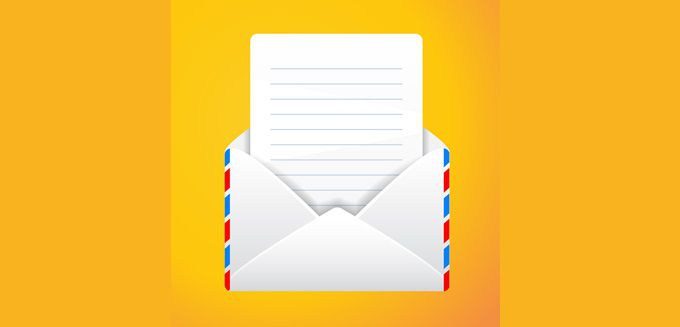Today morning I noticed that my Gmail Inbox was showing some ads on the right side, which looked similar to Adwords ads on Google. I was interested to know how these ads appear in my inbox and personal folders; that too in relevance to the emails I have in these folders. This made me really curious to learn more about the same. I am sure you all must be curious too. So, let us start with the most basic query-
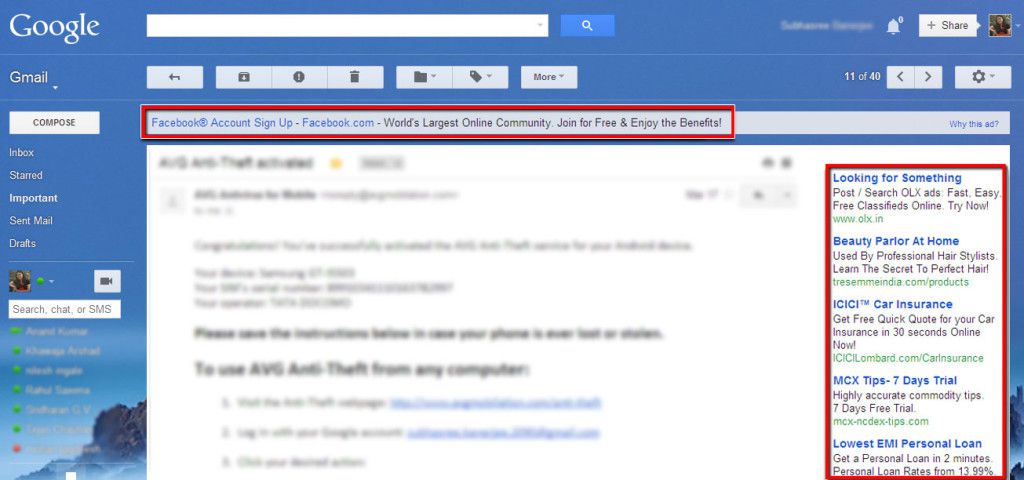
What are Gmail ads?
Gmail Ads are nothing but simple Google Adwords ads that appear in your inbox and other folders. You can make your business ads appear on Gmail and attract more leads/customers. Ads in Gmail can be initiated by using either of the two settings on Adwords:
- Contextual Targeting (Learn More), or
- Placement Targeting
But these settings can be added only to those ad groups/campaigns that run on any of the following networks:
- “Search & Display Network – All Features”
- “Display Network only – All Features”
- “Display Network only – Remarketing”
As we all know, the best way to target your customers is to use the right and the most relevant keywords. So, use descriptive keywords to structure your ad groups. You should choose such keywords that are mostly used in e-newsletters and email campaigns.
Well, for now I can think of only one relevant example, which was actually used by Google. It will help you understand the importance of using descriptive keywords for your ads in Gmail.
Example: A restaurant website might use the words “Paris restaurant” o their homepage. But, someone sends a mail to friends, he/she might use the words “Places to eat in Paris” in their mail. Simple, isn’t it!
Now that we have discussed about Ads in Gmail, let’s look at the:
Steps to Start Ads in Gmail
You can add Gmail as a placement to your ad groups. Below are the steps to begin with it:
Step 1 | Login into your Adwords account. |
Step 2 | Click on the Ad group in which you want to add the settings |
Step 3 | Click on the Display Network tab |
Step 4 | Click the Placements tab |
Step 5 | Click the Change Display Targeting button |
Step 6 | Type “mail.google.com” in the text box |
Step 7 | Click Save |
Besides using just the section on the right side, you can make your ads appear on top of the Gmail messages also. These are one-line ads that appear in the empty space above your messages. Below are the settings to such create ads.
Step 1 | Login into your Adwords account. |
Step 2 | Create a new Ad group |
Step 3 | Click the Change Display Targeting button |
Step 4 | Click Edit next to “Placements” |
Step 5 | Type “mail.google.com::Inbox,Top center” in the text box. |
Step 6 | Write your ad text – You don’t need to use any keywords in this case. |
Step 7 | Click Save |
That’s all! Your ads are ready to appear in Gmail and attract those interested bunch of leads to your business.
Now if you are wondering how can it be beneficial to you and your business, then read the following:
- Ads in Gmail can give you access to around 150 million inboxes (Gmail account holders); out of which a few can be your prospective customers too.
- The content relevance of these ads helps attract leads and improves conversion.
- These ads might also work as reminders and brand awareness for your visitors.
- Ads in Gmail also supports free phone calls to US
- Lastly, it’s doesn’t cost anything extra than your normal CPC bids.
So, get started marketers. Target all your prospective customers with ads in Gmail and increase your conversions at once.