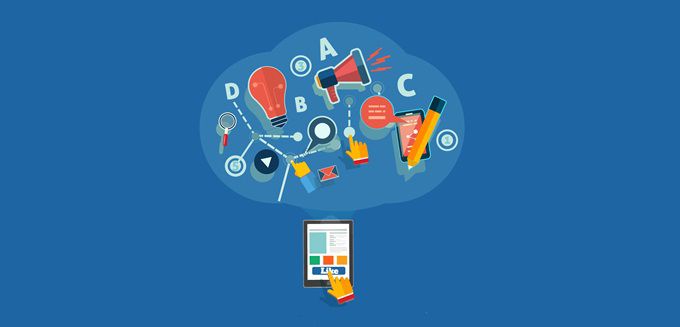Social Media and Networking has been extremely beneficial to all businesses around the globe. With so much to gain from this advancement, adding Social Extensions to your Google Adwords ad campaigns will surely be a great idea. I have already discussed the benefits of Google Adwords Social Extensions in my previous blog post. So, today I will discuss the steps to ad Social extensions in your ad campaigns.
First let’s look at how Ads with Social Extensions appear on Google SERP. Check out the image below.
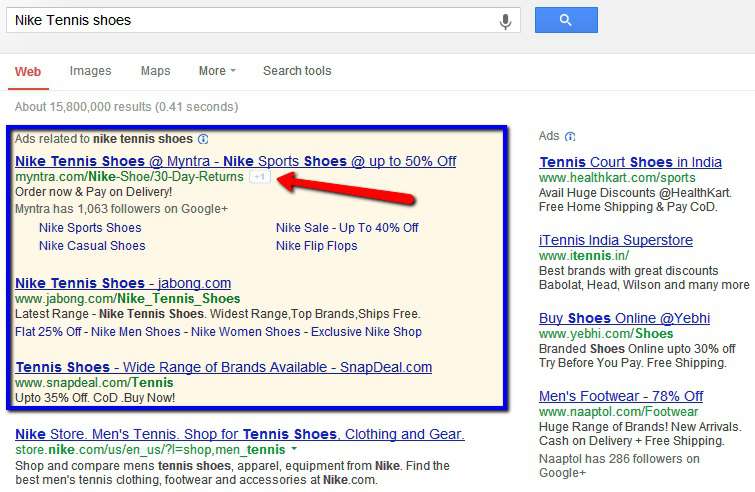
| Note: Google Adwords Social Extensions automatically appear in enhanced ad campaigns (no manual setup required, except a few requirements). But for non-enhanced ads, you need to manually setup the social extension in each campaign. |
Steps to Setup Google Adwords Social Extensions in your enhanced ad campaigns
Well, as mentioned above, enhanced ad campaigns automatically show social annotations. It doesn’t require manual settings and management. You just have to make sure that the ads meet the following criteria to be eligible for social extensions:
| Link your Google+ account with your business website. Follow the link to know the steps to link your Google+ page and your website | |
| The domain of your ad’s display URL must match your website URL (the one which you have added to your Google+ page) | |
| Your Google+ page must have recent and high quality posts along with a significant number of followers (minimum 100) |
Now if you don’t have an enhanced campaign, you can still enable social extensions on your Adwords campaigns. So. let’s discuss the:
Steps to Setup Google Adwords Social Extensions in your non-enhanced ad campaigns
| Sign into your Adwords account | |
| Click on the Campaigns Tab | |
| Click on the non-enhanced campaign where you want to add the social extension | |
| Click on the Add Extension tab | |
| Select the “Social Extension” from the drop down menu bar “View” | |
Click on the “+New Extension” button 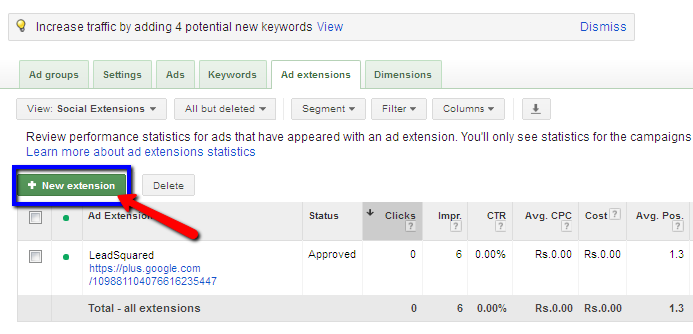 | |
| Enter the URL of your Google+ page | |
| Click Save and Continue |
Linking your Google+ page to your ad campaigns is an important step. So ensure you link the correct page (Make sure that you don’t end up linking your Google+ profile page). Follow these steps to link a Google+ to your ad campaign.
| Login into your Google+ account. | |
| Go to the sidebar and click on Pages | |
| Click on the Google+ page you want to link to your ad campaign | |
Copy the URL of the page 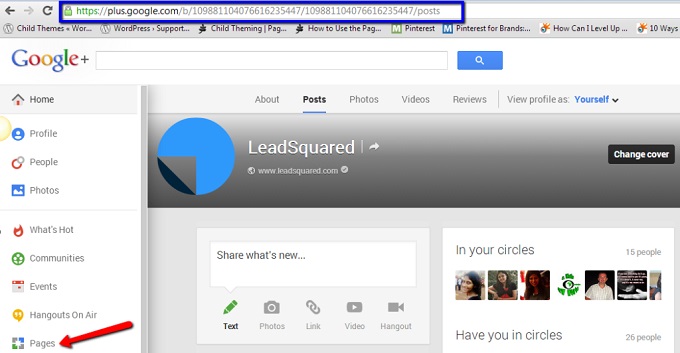 | |
| Enter the URL in Adwords to enable social extension. |
Simple, isn’t it? So, get going and enable Google Adwords Social Extensions on your ad campaign to enhance your ads for more conversions.
To know more about Google Adwords Social Extensions, go to Support.Google.com
Also read: